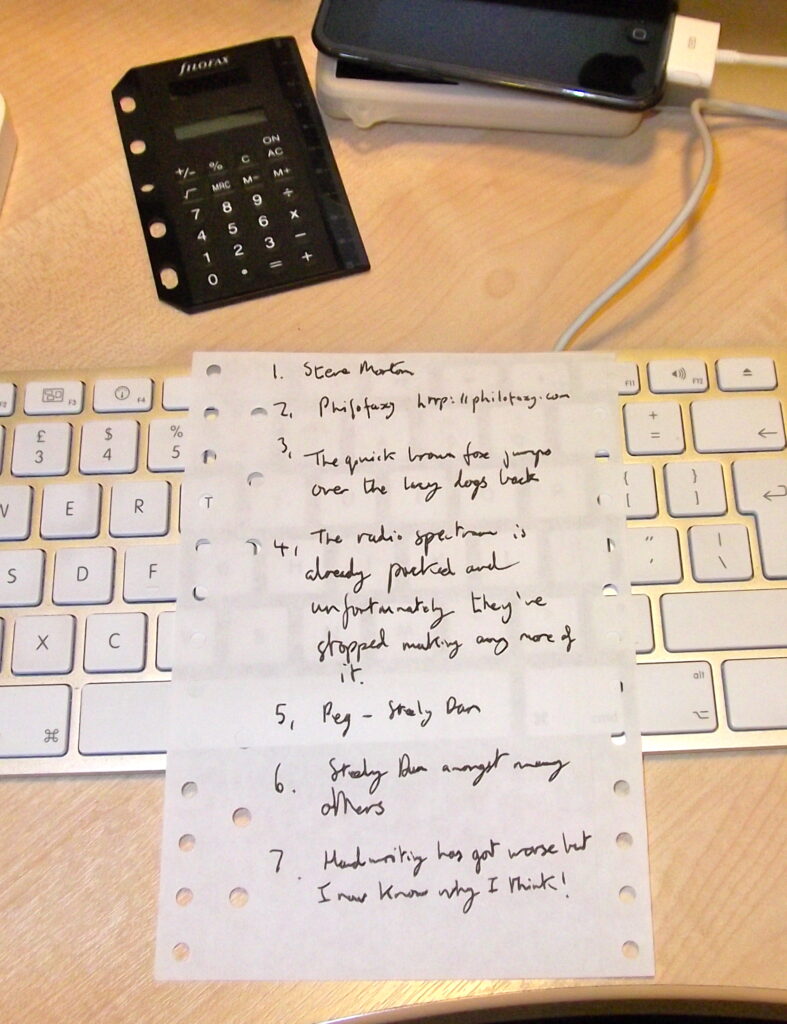I’ve been using Dropbox now for over a year. I don’t know what we would do without it. We have had shared folders on our network for many years, but Dropbox takes this one step further and adds many additional useful features.
Even if you only have one computer Dropbox can act as a useful on-line back up for all your regularly used files, just store them in your Dropbox folder and they will be backed up securely on line. If you have more than one computer, then Dropbox will keep the files on both computers in sync automatically. So you will always have the latest up to date versions of your files with no need to use USB sticks and concerns about do I have the latest one on here or is it on that other machine.
You can also share Dropbox folders with other users which I find extremely useful for keeping up to date information on the Pembury website, people manage their own sub-domains on the site and I just have to upload the files. It saves them having to email me all the files each time there is an update. You can also share photos with Dropbox, privately or publically.
Dropbox works on PC’s, Mac’s, Linux machines, and mobile devices too (iPods, iPhones etc), take a look at the video on the site.
Grab yourself a free Dropbox account, use any of the Dropbox links on this page and you will get some extra storage for free. Let me know if you sign up and I will tell you how to get some more space for free as well.