 My love of modern pop music dates back to my childhood. I have a very vague recollection of going to see the film ‘Hard Day’s Night’ at the cinema, which would have been about 1964, I was only 5 then hence why I say vague. I was born ‘across the water’ in Bebington, which is the other side of the River Mersey from Liverpool, where the Beatles thing all sort of exploded during my childhood, although I don’t remember much about them apart from their appearances on TV.
My love of modern pop music dates back to my childhood. I have a very vague recollection of going to see the film ‘Hard Day’s Night’ at the cinema, which would have been about 1964, I was only 5 then hence why I say vague. I was born ‘across the water’ in Bebington, which is the other side of the River Mersey from Liverpool, where the Beatles thing all sort of exploded during my childhood, although I don’t remember much about them apart from their appearances on TV.
The first album I can recall buying was by Simon and Garfunkel, although I’m not sure why I bought it, may be it was to impress a girl I knew at the time! Anyway my musical interest sort of laid dormant for a couple of years or so. Then a friend of mine introduced me to the guitar, he was in a band and I went along to see them play a few times. I bought my own guitar and tried to learn how to play it, not very well I may add.
One of the first guitar pieces my friend Peter tried to teach me was the lead guitar from a Steely Dan track off of their album ‘Can’t Buy a Thrill’ called ‘Reelin’ in the Years’ which I feel I’m doing now! I literally tied up my fingers in knots learning that one track. I can just about remember how to play some of it still, but not at the speed required!
Continue reading “Music Makes My World Go Around”
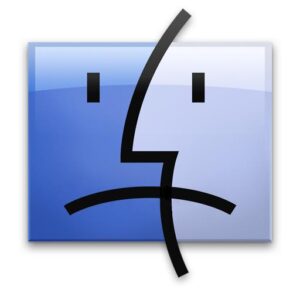 It was with some sadness that I checked my iPod Touch early this morning to see the breaking news about the death of Steve Jobs. I had never met the man himself, but his attention to detail that people have been talking about today in various tributes certainly came across.
It was with some sadness that I checked my iPod Touch early this morning to see the breaking news about the death of Steve Jobs. I had never met the man himself, but his attention to detail that people have been talking about today in various tributes certainly came across. My love of modern pop music dates back to my childhood. I have a very vague recollection of going to see the film ‘Hard Day’s Night’ at the cinema, which would have been about 1964, I was only 5 then hence why I say vague. I was born ‘across the water’ in Bebington, which is the other side of the River Mersey from Liverpool, where the Beatles thing all sort of exploded during my childhood, although I don’t remember much about them apart from their appearances on TV.
My love of modern pop music dates back to my childhood. I have a very vague recollection of going to see the film ‘Hard Day’s Night’ at the cinema, which would have been about 1964, I was only 5 then hence why I say vague. I was born ‘across the water’ in Bebington, which is the other side of the River Mersey from Liverpool, where the Beatles thing all sort of exploded during my childhood, although I don’t remember much about them apart from their appearances on TV.