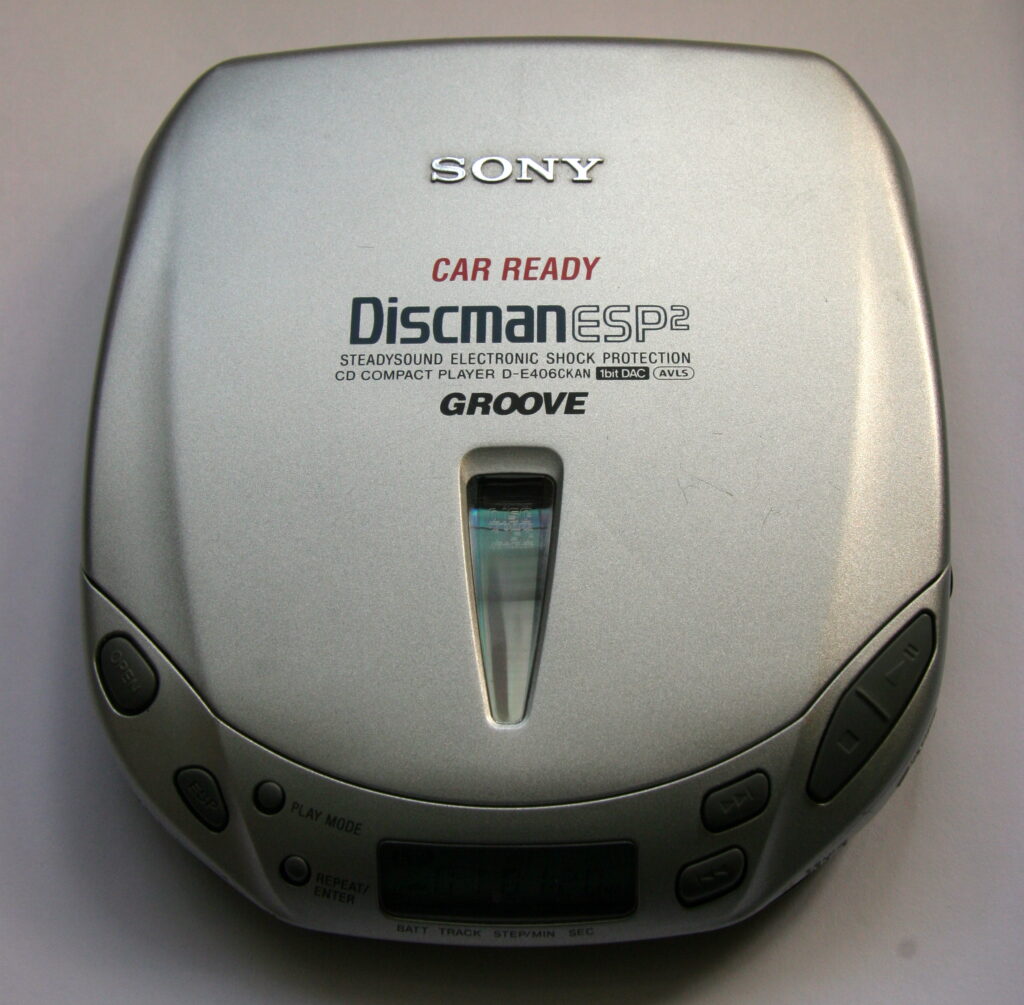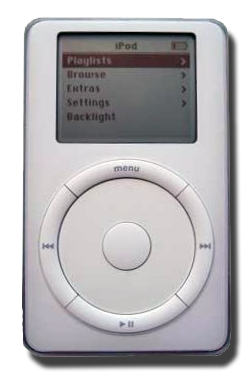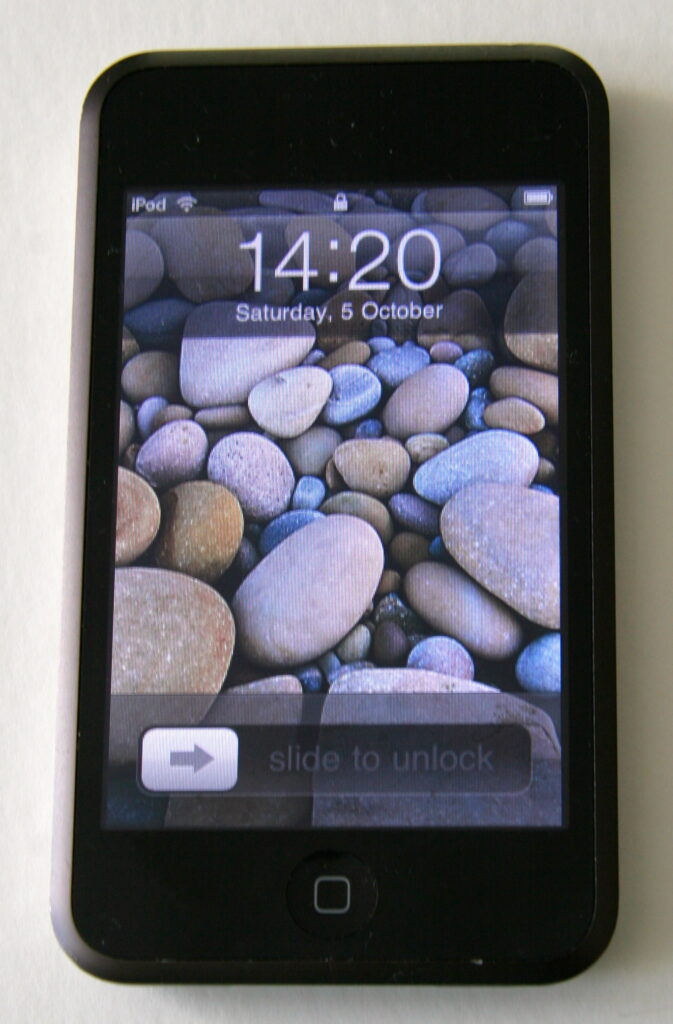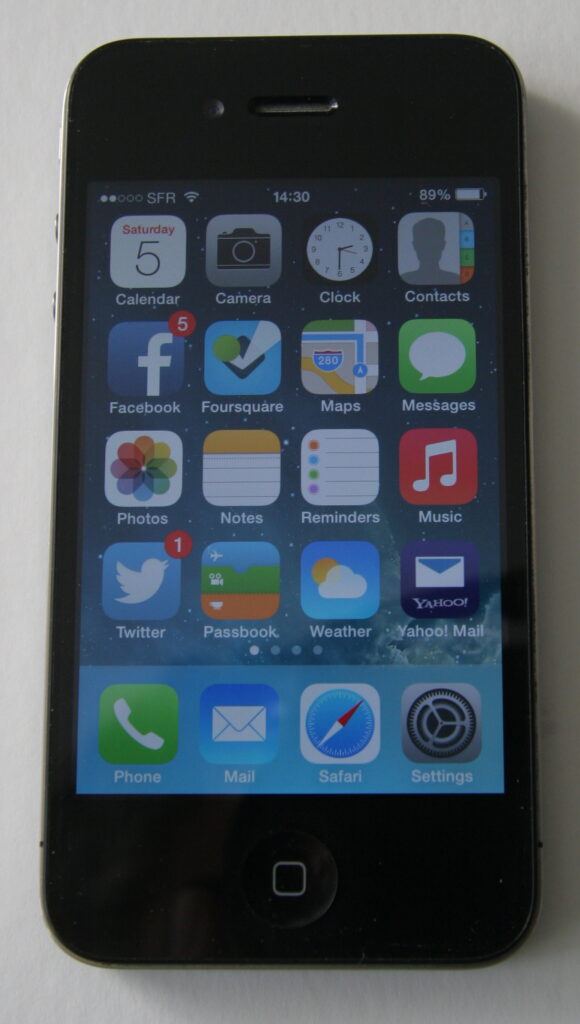I love most things Apple, I take a bit of convincing some times. However, I recently saw the benefit of iCloud Photos, the ability to have all your photos in the cloud and on smaller capacity devices it will only download on demand the photos you want to view etc.
Upload all your photos from a weekend trip whilst you are away and they will be on your main machine when you get back etc. It holds a lot of advantages….
Sadly there is a downside to this.. I’ve been using digital photography for over 10 years, my photo library is over 25,000 photos about 90Gb in total. I didn’t think this would be a big problem. We use CrashPlan on all our machines, my iMac has uploaded over 400 Gb, yes it took several weeks, but it got there in the end.
iCloud Photo though isn’t quite as clever as other Cloud storage applications, it just grabs all the bandwidth available and tries to use it all ignoring the fact you might want to look at a website or down an email or two. The only control you have over it is to pause it. Even closing the application doesn’t stop it unless you have paused it. So you end up pausing it during the day and then having to remembering to resume the upload last thing in the day.
By comparison CrashPlan as you can see has a much smarter approach to controlling how much bandwidth it uses when you are using the machine or you are away from the machine.
I’m not the only one complaining about this, I’ve come across several other blog posts on the topic in the past few weeks. Short of taking my iMac to somewhere that has super high speed fibre internet to upload all the remaining photos, I shall just have to continue to upload a couple of hundred photos each day, pathetic really.
[2017 Update: Apple seem to have tamed iCloud uploads so that they are a bit more slow connection friendly. They no longer kill your connection. It backs off until the connection is available.]



 Preview on Mac OS X is a very underrated application. It has been included on every version of Mac OS X I’ve ever used, which in my case goes back to ‘Tiger’ version 10.4
Preview on Mac OS X is a very underrated application. It has been included on every version of Mac OS X I’ve ever used, which in my case goes back to ‘Tiger’ version 10.4 Well yesterday I was ‘just finishing off a film’ I still have my Canon EOS30 film SLR camera, I can’t remember when I bought it, a long time ago, but it was one of the few cameras I have bought new.
Well yesterday I was ‘just finishing off a film’ I still have my Canon EOS30 film SLR camera, I can’t remember when I bought it, a long time ago, but it was one of the few cameras I have bought new.