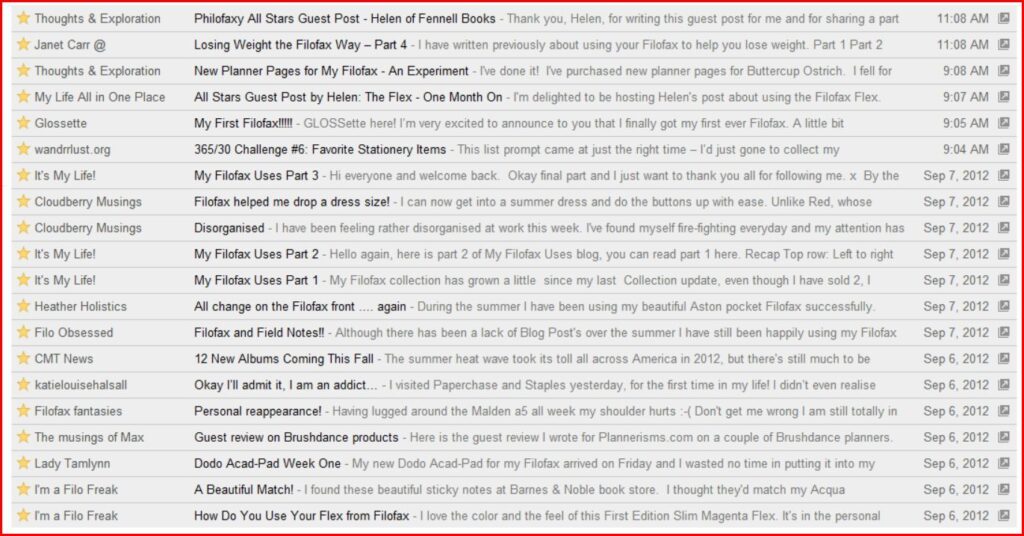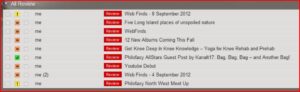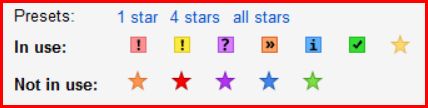Linux is an open source operating system that appeared back in the 1990’s possibly earlier. I’ve been using Linux in one form or another off and on since about 1993. In the early days it was just a command line system much like MS-DOS was around about that time before the days of Windows 3.1… yes computers haven’t always had a graphical user interface!
Back in the 1990’s I used Linux to run my amateur radio packet radio mailbox system a fairly niche application but at the time given the technology available it worked well and it supported all the different protocols I needed. I ran the mailbox until late 2003 and then due to a decline in users on the system coupled with a change to our house layout I closed the system down and more or less forgot about Linux. During my year off work in 2004/2005 I revisited Linux, by this time using Ubuntu with a full graphical user interface. Wow.. this is so much easier to install and use compared to the old systems I had been using.
I had bought an old PC with a small size hard disk fitted and I used it as a bit of an experimental machine, learn by my mistakes. If it went wrong then there was nothing in terms of data I was going to miss. So it was a great work horse to rediscover things on.
When we moved to France I had a big clear out of old PC’s that had been cluttering up the garage, I find it difficult to get rid of old working things! But I managed to rationalise what to keep and what to recycle, removing the hard drives and any memory and then cycling what was left.
Having cut my teeth on my old desktop machine and learnt how to set up Ubuntu I thought time to look at the remainder of the old machines we had. All Windows XP machines, all getting a little old and slower and slower. I picked the worse culprit… a Dell Inspiron 6000 laptop we had bought this machine in early 2005, but by 2009 it had almost become unusable on a daily basis, 20 minute plus boot times and running at a snails pace afterwards. We had both bought small lighter netbooks so the Dell sat in it’s carry case not doing anything.
I pulled it out and cleared any wanted data off it. Dropped an Ubuntu CD in to the drive and rebooted the machine. Tested it out first Wifi worked, Bluetooth worked, the trackpad and keyboard all worked so I carried on and did a full install of Ubuntu clearing the hard drive completely. The machine was instantly transformed in to a useable machine again. I don’t carry it around alot it tends to sit in our lounge and I use it whilst watching TV, but I use it on our longer trips back to UK, the bigger screen helps when editing documents. As you might expect the battery life isn’t anything to boast about, but the machine all works.
I’ve recently installed Ubuntu on another redundant desktop machine, this one was a bit more powerful, this time I installed it as a dual boot system, retaining XP on the machine and adding Ubuntu. When the machine starts you choose which operating system you want to use and off you go. All of my previous installs have been a complete install over the top of the previous operating system.
Getting Started
So how do you get running with Ubuntu? Well you need a PC obviously, ideally not your main machine, if you are a beginner then anything under 10 years old will be suitable It needs to have at least 5GB of free space on the hard drive if you are going to dual boot the system, 500MB of memory is the minimum recommended specification to run Ubuntu comfortably, more helps of course.
Download the software from the Ubuntu site, it’s free, but you can make a small donation if you wish. You can then create a bootable CD or USB drive The USB memory key needs to be about 4GB in size to work.
Put the CD in or plug in the USB memory key and start up the machine, if it boots in to the existing operating system you might need to start again and go in to the BIOS settings (F10 typically) to make sure that booting from CD or USB is enabled.
Wait a short while for Ubuntu to load and then you will be offered the chance to run Ubuntu or install it.
You will be running it from the CD if you pick the first option, it might be a little slow but it will give you some confidence that the machine is working and all the interfaces are working before you take the big leap and install Ubuntu.
So are there any disadvantages to using Ubuntu? Nothing really I can do most things without any issues, the installation includes things like Thunderbird, Firebox, Libre Office and a loads of other applications. Other applications are easy to install from the software centre. With the Dell I have a reasonable amount of memory installed (2 GB) and a reasonable size hard drive (only 80 GB) but if you have something bigger or more powerful naturally you will benefit. Plugging in my digital camera I was able to download the pictures off of it without needing to add any additional software. I can send emails and browse the web in exactly the same way as any other machine in the house.
The user interface is a little different, but with a few tweaks to the system it becomes second nature and you don’t have to remember or think ‘oh this is Ubuntu, how do I do this’ you just use the machine in much the same way as I do my iMac or a Windows XP machine.
I added some more memory to the desktop machine I recently converted to dual boot and it’s a very handy machine to have along side my iMac I use XP for a few legacy systems which I’m still in the process of getting working on Ubuntu. But the Ubuntu side of the machine is working well and it’s very quick.
If you haven’t tried Ubuntu yet you should give it a try…

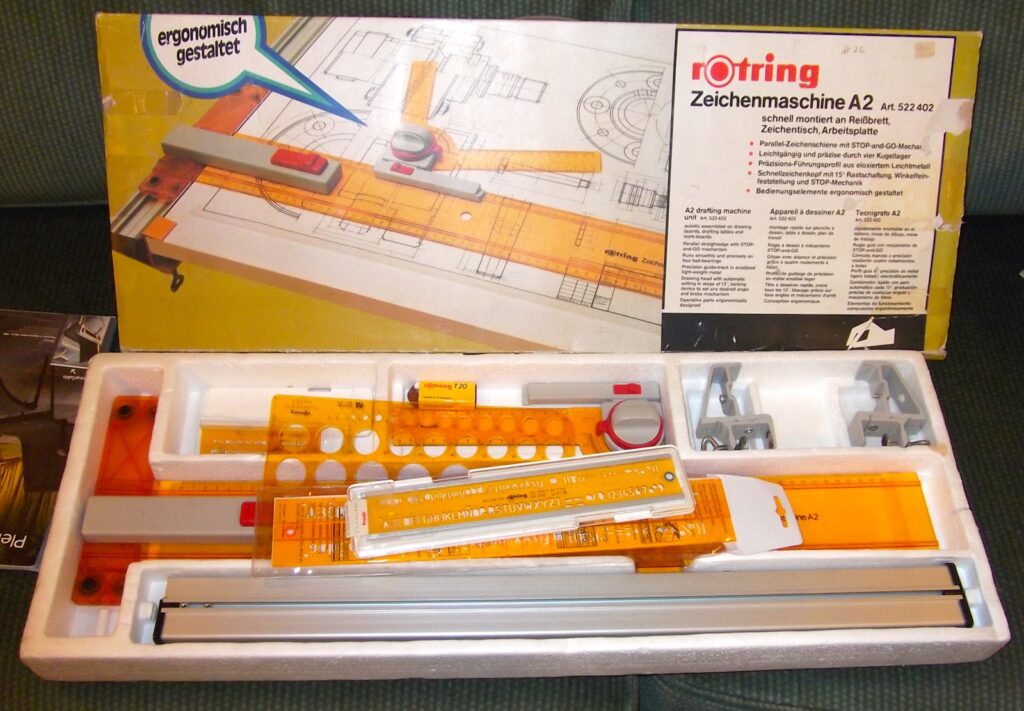
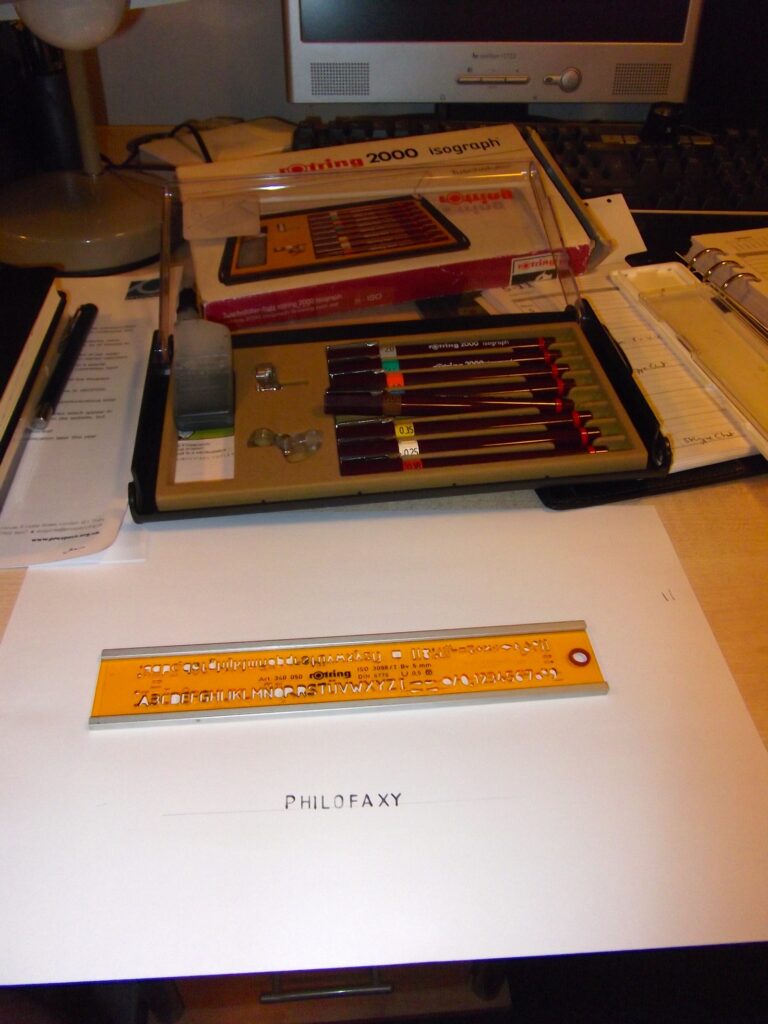
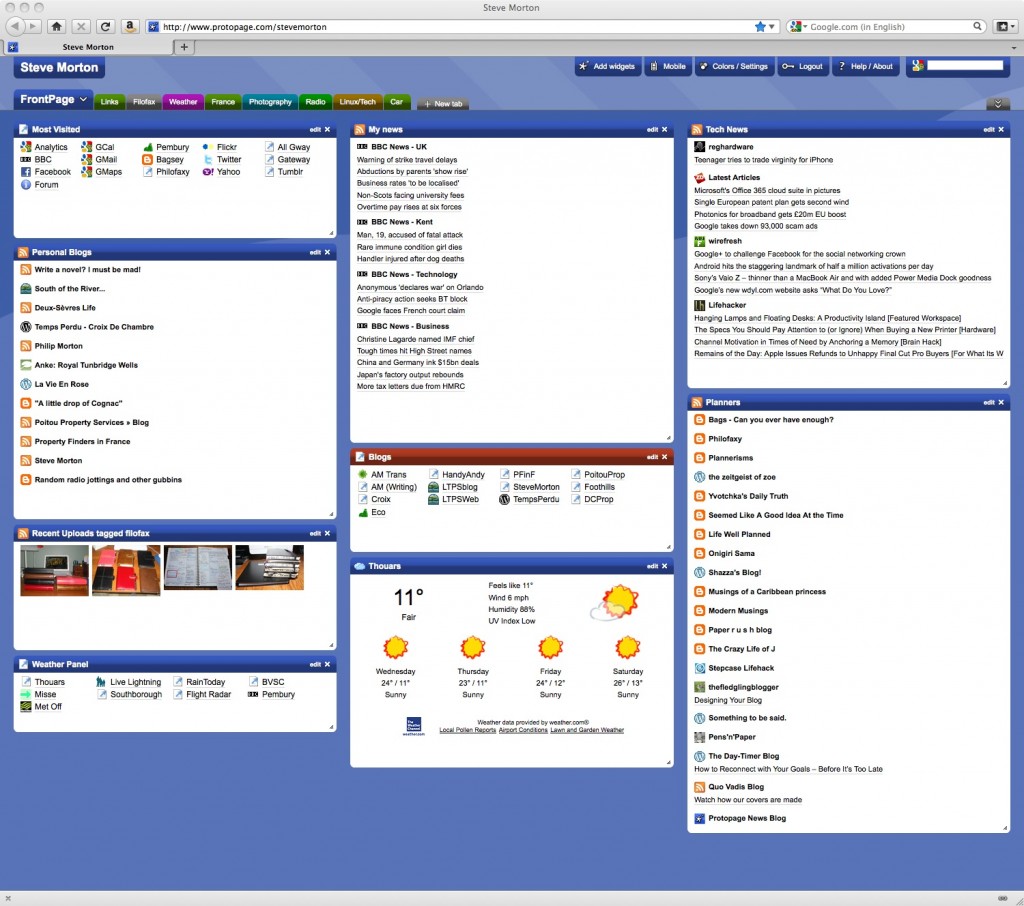
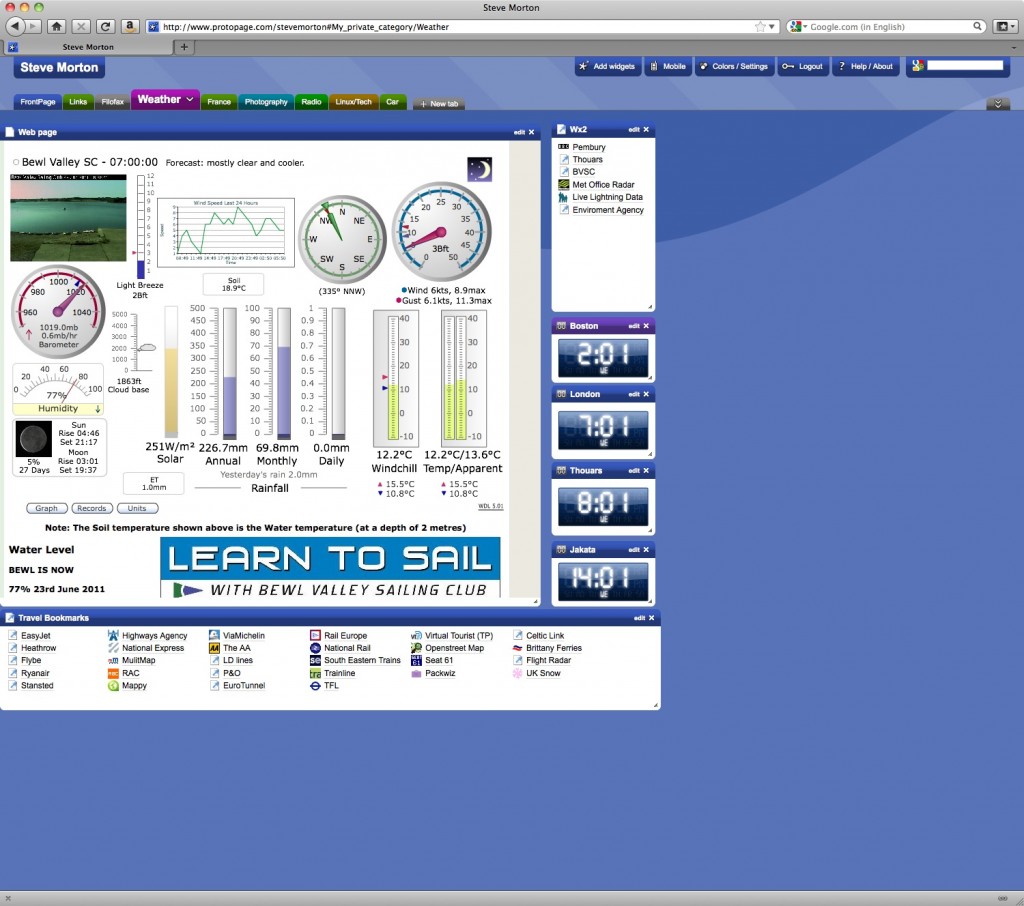
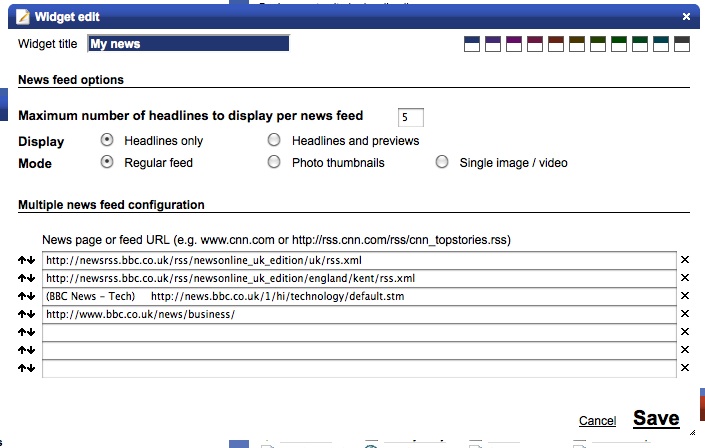
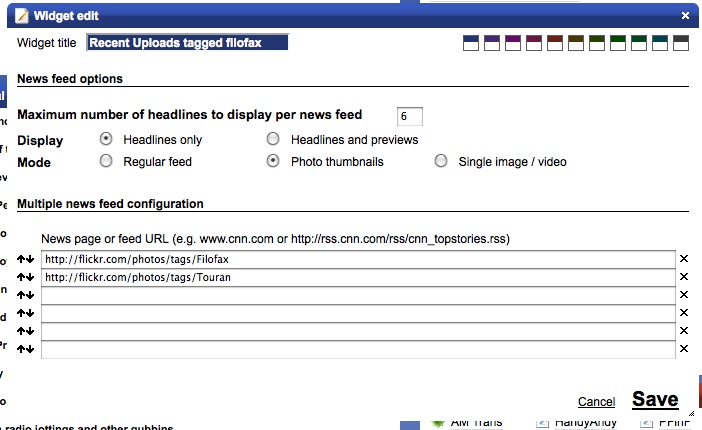
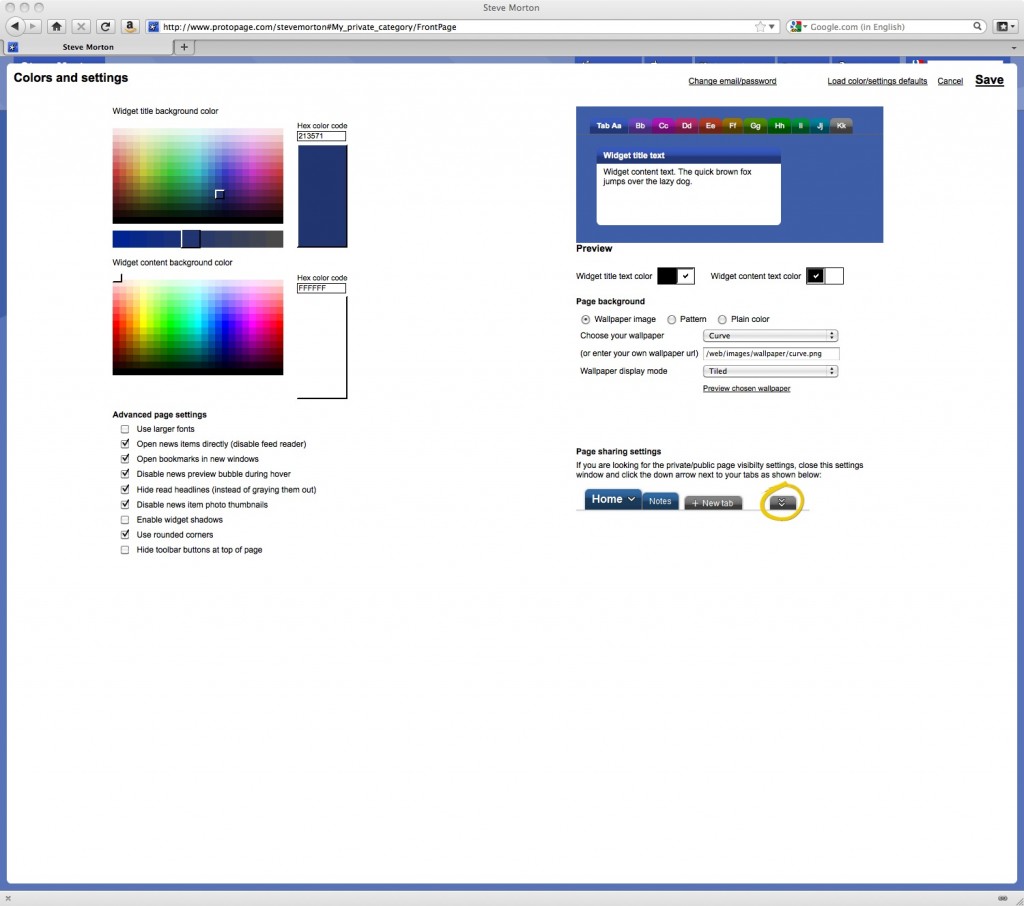
 I was reminded today that I don’t really share many of my photographs on line these days.
I was reminded today that I don’t really share many of my photographs on line these days.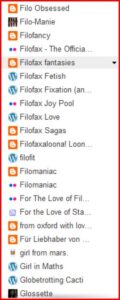 Normally, when new posts appear in Google Reader, I browse through the list and star (save) anything that appeals to me. For the most part, I save anything that is Filofax/planner/productivity related. For anything else, I save only those posts that appeal to me (for whatever reason). I apologize for this, because here I’m admitting that I don’t read every post that is published on every blog. I just can’t. There are so many wonderful blogs out there and I would love to read every post from every one. But the reality is that there just isn’t enough time (I barely have the time to keep up with the posts that I want to get to). I do have a few “favorite” blogs—they aren’t my favorites because they are necessarily better than others, rather they are favorites because I have read them from their inception (back when there were only a few Filofax-related blogs) and I have so much emotion invested in them that I just can’t skip any posts. And of course, I never skip a Philofaxy post.
Normally, when new posts appear in Google Reader, I browse through the list and star (save) anything that appeals to me. For the most part, I save anything that is Filofax/planner/productivity related. For anything else, I save only those posts that appeal to me (for whatever reason). I apologize for this, because here I’m admitting that I don’t read every post that is published on every blog. I just can’t. There are so many wonderful blogs out there and I would love to read every post from every one. But the reality is that there just isn’t enough time (I barely have the time to keep up with the posts that I want to get to). I do have a few “favorite” blogs—they aren’t my favorites because they are necessarily better than others, rather they are favorites because I have read them from their inception (back when there were only a few Filofax-related blogs) and I have so much emotion invested in them that I just can’t skip any posts. And of course, I never skip a Philofaxy post.