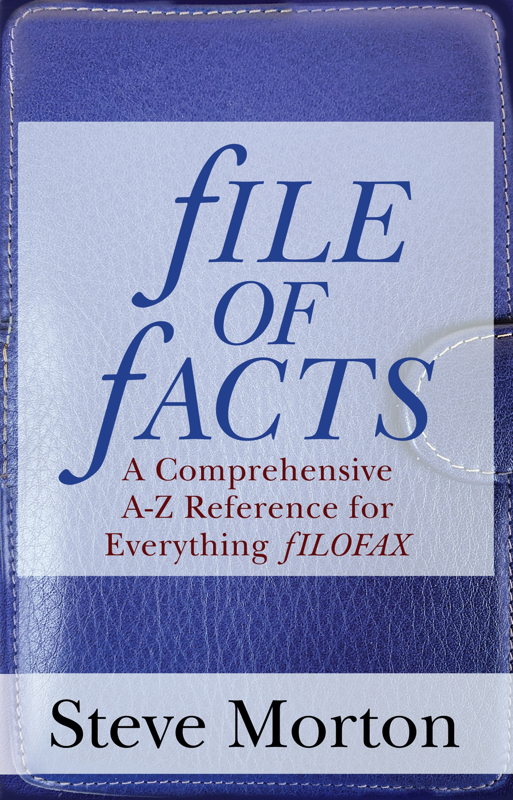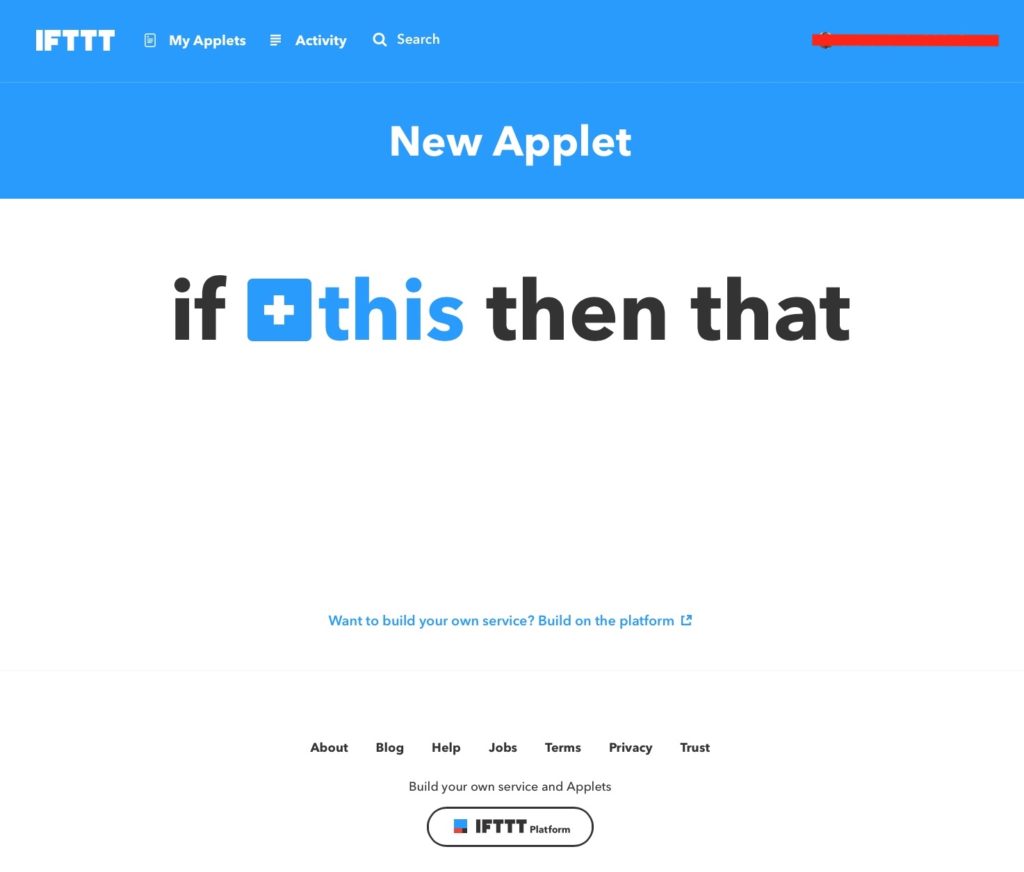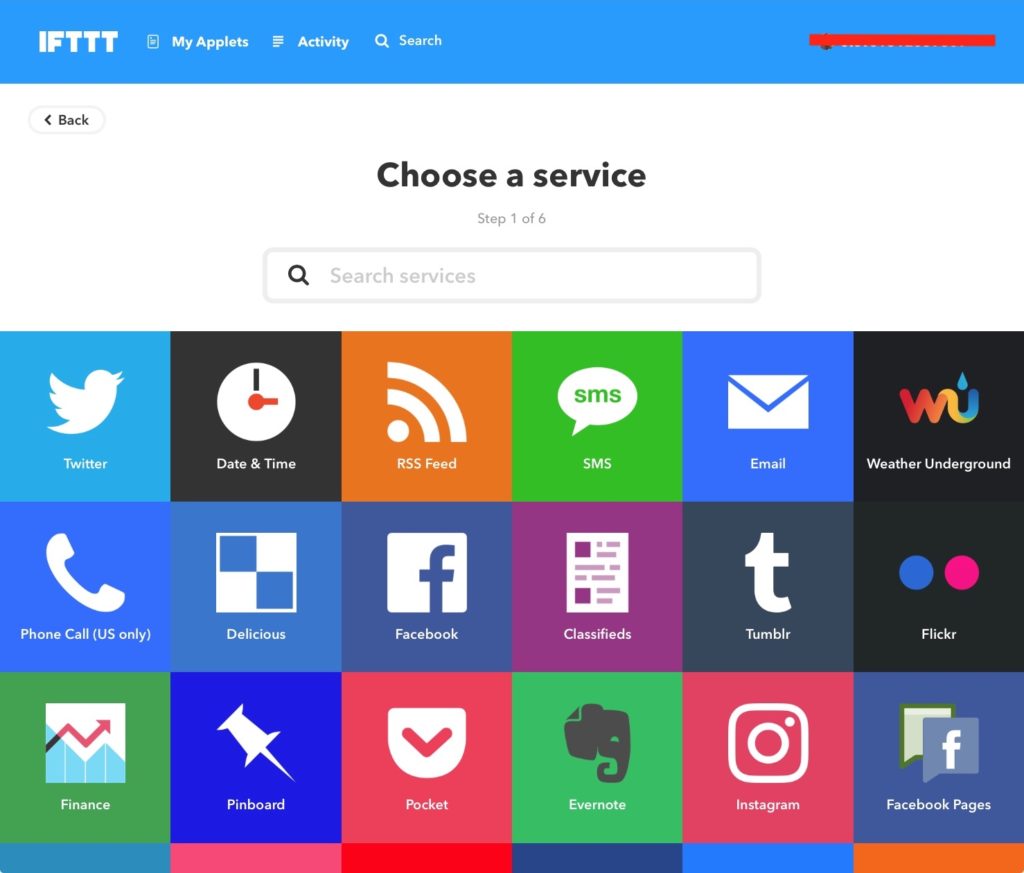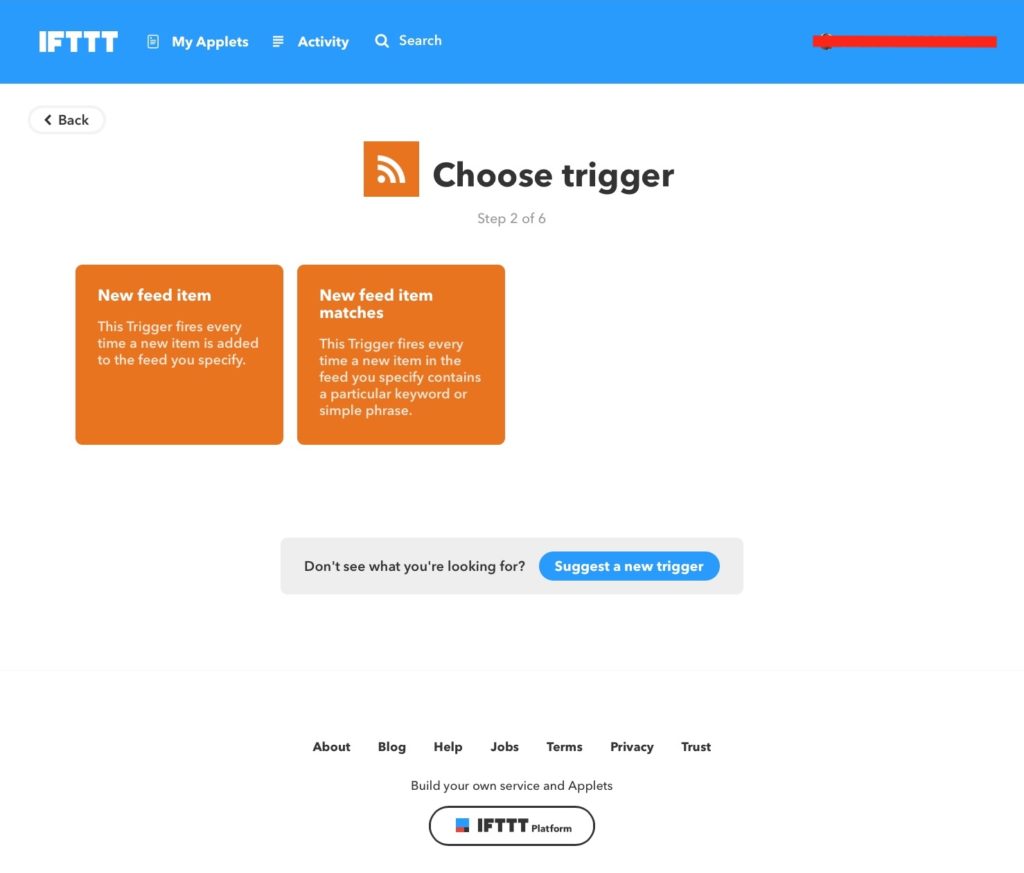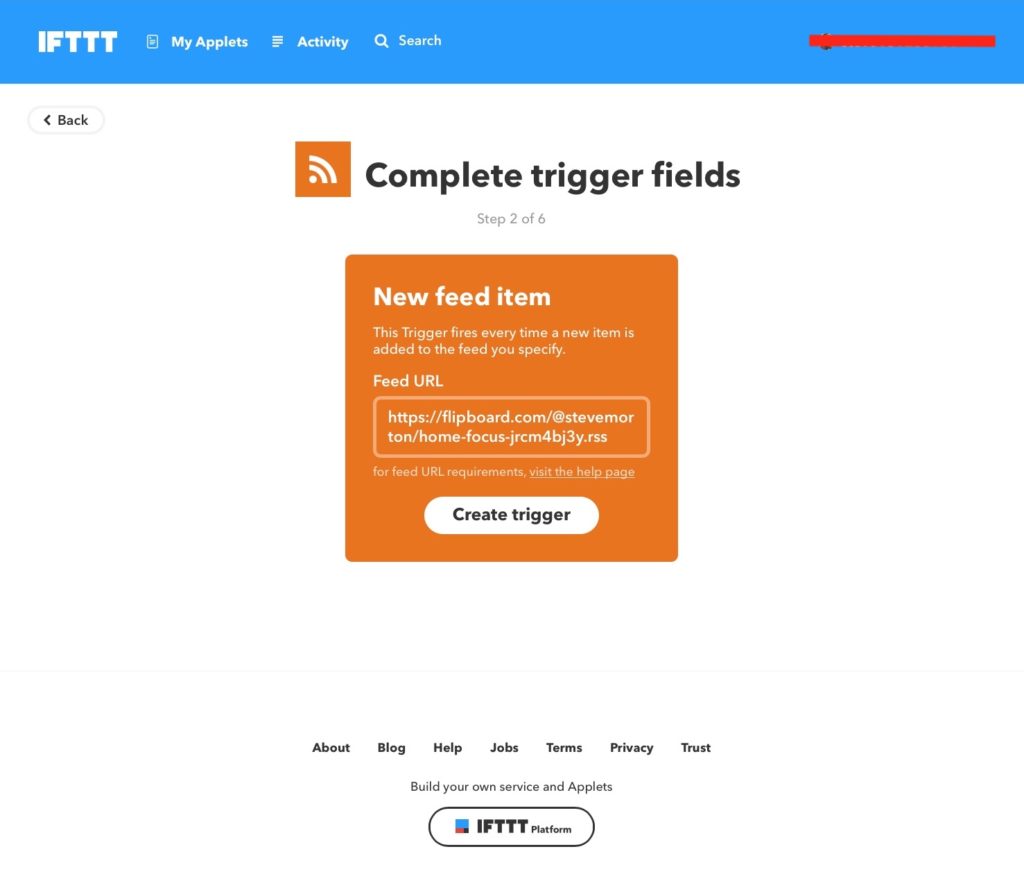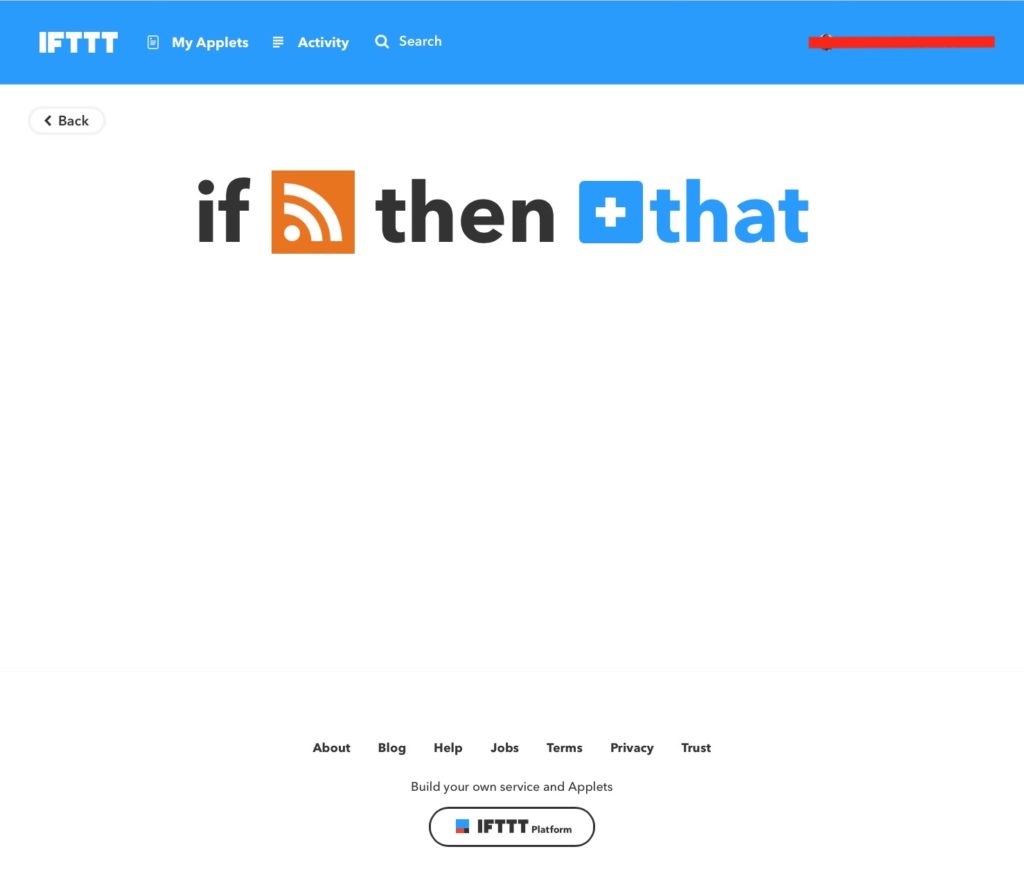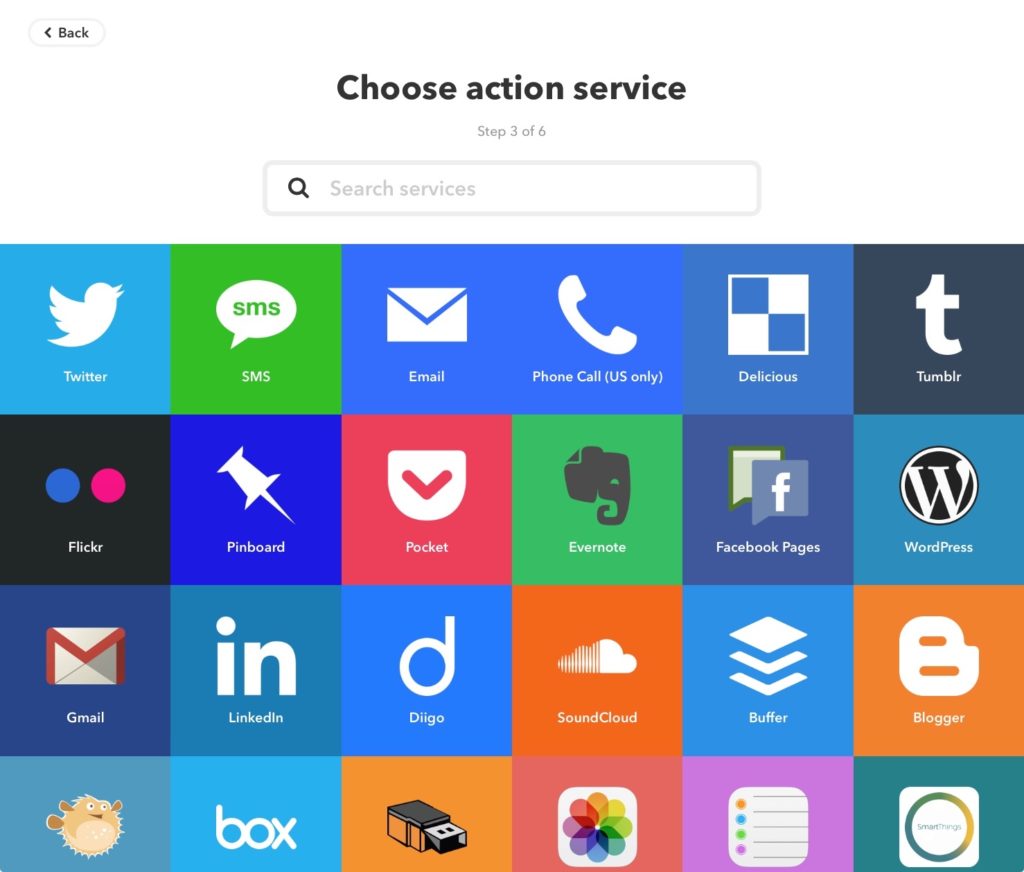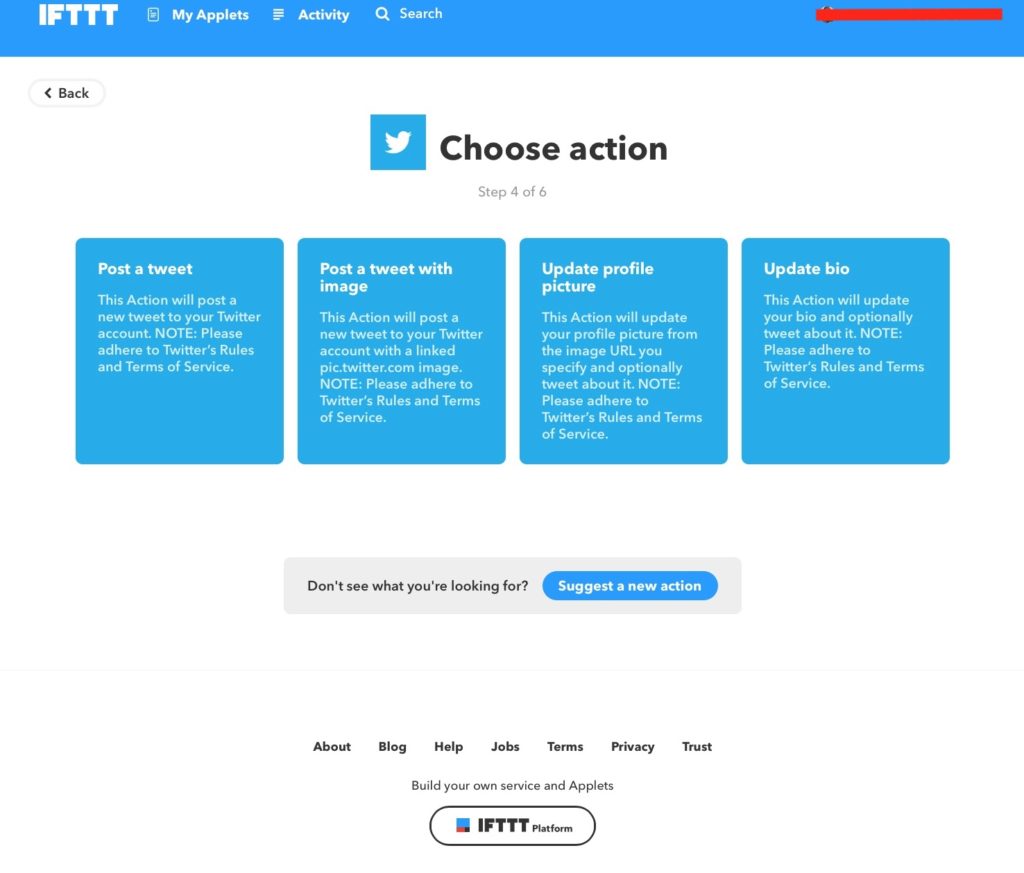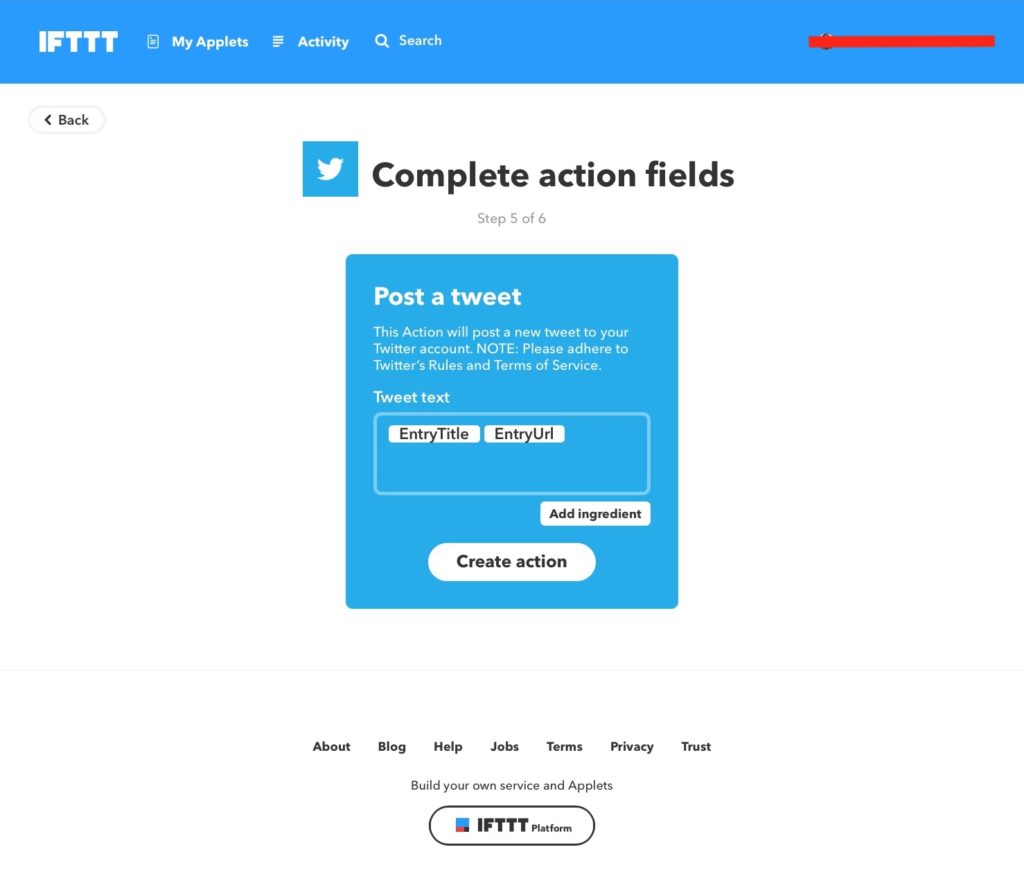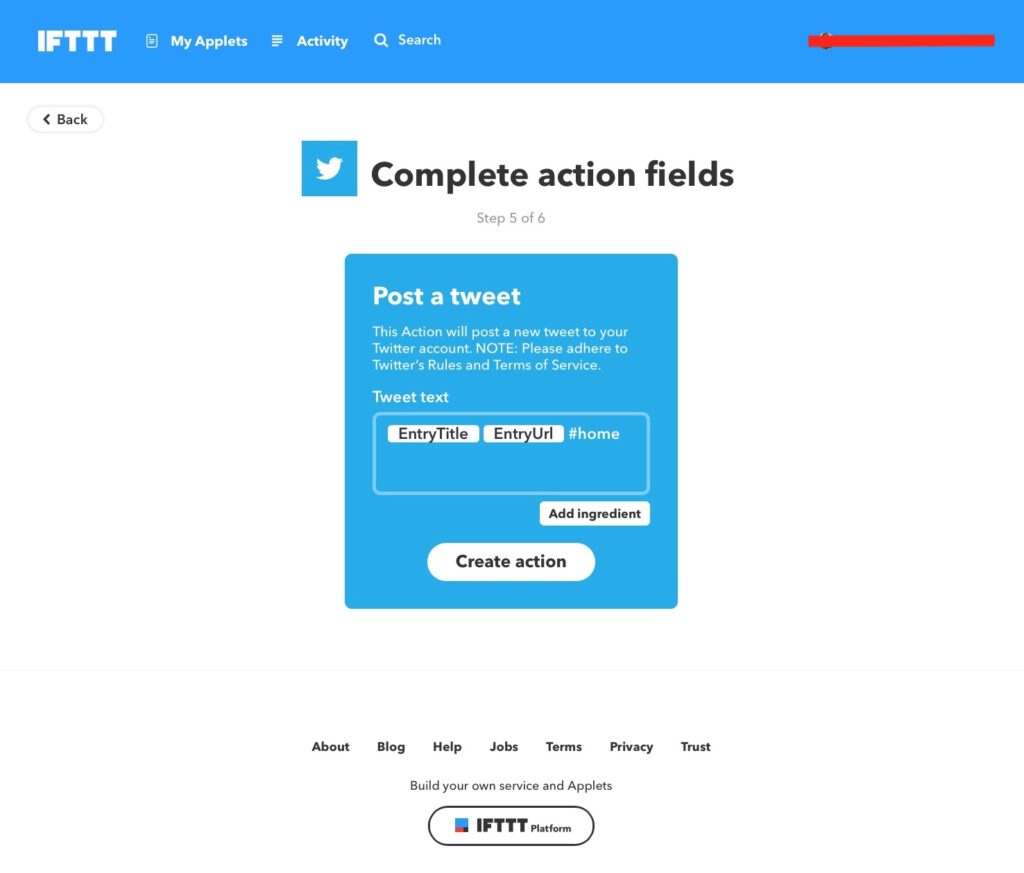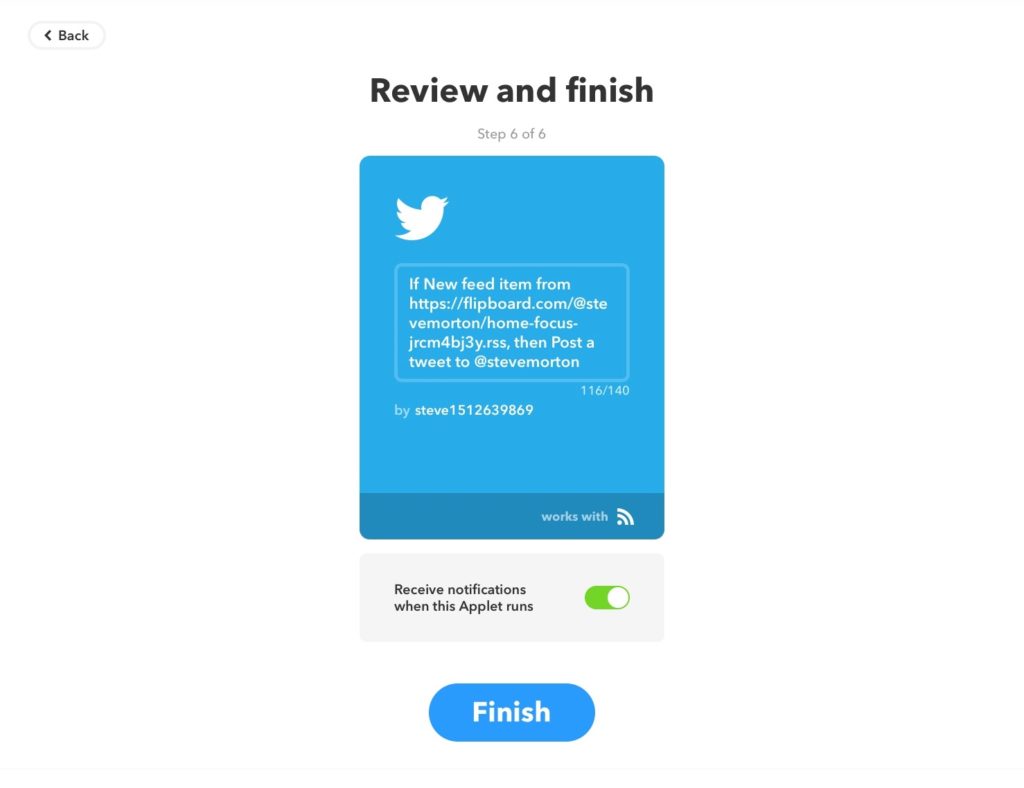We seem to go through life hankering for the latest thing, the newest phone, a better car or what ever your interests might be.
As a keen amateur photographer the trend in camera gear seems to be to bring out new ‘better’ cameras every few years. Fine if you have the disposable income to replace your gear that frequently.
Last year I inherited an old Nikon D300 camera, in terms of current camera technology it’s considered to be ‘vintage’ ! It came out in the late 2000’s. It’s all of 12 MP and I was fortunate to get the manual and a lot of accessories with the camera.
For several years I’ve used Canon cameras, starting with a Canon EOS30 film camera, then the EOS20D 8MP digital SLR. More recently in 2015 I got the small EOS100D, which is the perfect light weight travel camera.
Picking up the Nikon last year, it is quite a hefty thing, in a way something I missed from using my 20D. Those two make the 100D look like a toy camera! It might seem odd, but the weight and balance helps you hold the camera steadily.
I still have the EOS30, the 20D, they were just not getting used so much. 
This last year or so I’ve been looking at the new cameras that have come out wondering what I should buy. Prior to getting the Nikon D300, it would most probably have been another Canon, but having used the Nikon for the last year it has somewhat confused the decision.
However, should I even be considering buying another camera? Would I gain anything by having a new camera?
Looking around on YouTube for videos about the Nikon D300 I came across ‘One Month Two Cameras‘ a channel that specialises in using older ‘Vintage’ cameras. The channel got featured on Fstoppers yesterday as well in their article: Are Vintage Digital Cameras the Biggest New Photography Trend?
I find it funny that in the scope of digital cameras, vintage seems to be anything that came out pre-2010. In the world of Filofax vintage tends to be the early 1980’s or before, but that’s a whole new discussion!
Having watched several of the videos I started to realise that older cameras can still produce very acceptable images. Even my old Canon EOS20D with only 8MP is still very usable if you take a few precautions. Shooting in RAW, and keeping the ISO speed low. Memory card size isn’t so much of an issue these days, so don’t you have to worry about the file size so much. The Nikon D300 can take a 16 or 32 GB CF card, that gives me plenty of capacity for a weeks worth of photography easily.
With care you can extract some very good quality images from these old cameras. As long as you aren’t zooming in too far on the images or cropping them too much you will still have a very good quality image to use or print.
If you consider what we use our images on these days, Facebook and Instagram or any other social media platform they all tend to be fairly low resolution.
- Facebook – 1,080 x 1,350 pixels
- Instagram – 1,350 x 1,080 pixels or 1,080 x 1,080 pixels
If you need a higher mega pixel image then there are lots of software options these days that can boost the image resolution using artificial intelligence to fix issues with picture noise etc.
I tend not to edit my images that much though. I might correct the image for any tilt and may be crop out any distractions. But I don’t spend hours in Lightroom… I don’t even have it! I only use the Photos app built in to the MacOS it is good enough for what I need.
On a similar theme to using old cameras I’m still using a couple of old camera bags too. My Lowepro Orion AW shoulder bag/backpack and an even older Lowepro Mini Treker. The elastic parts have been replaced in recent years, but other than that both bags are still giving great service.
Will I be investing in a new camera any time soon…. at the moment it looks unlikely!