Google have decided to stop their ‘Subscribe by email’ service using Feedburner. If you wish to continue to follow my blog by email, please visit the blog and resubscribe by email to the new service I have added in the side bar.
Thank you.

Google have decided to stop their ‘Subscribe by email’ service using Feedburner. If you wish to continue to follow my blog by email, please visit the blog and resubscribe by email to the new service I have added in the side bar.
Thank you.
If you like RSS you tend to want to have all your content in one place—your RSS reader.
But if you also follow some channels on YouTube this is a problem, since Google doesn’t publish RSS feeds for channels. They want you to start and stop on YouTube, basically.
So here’s how to create an RSS feed from any YouTube channel.
Steps
https://www.youtube.com/feeds/videos.xml?channel_id=UC39ZfoNWe5zYFD1D0hTRRsQ
Now you can paste that into any RSS reader and you’ll be able to track when new content is posted.
If you don’t see the Channel ID in the address of the channel.
channel-external-idhttps://www.youtube.com/feeds/videos.xml?channel_id=UCBcRF18a7Qf58cDRy5xuWdE
Now you can paste that into any RSS reader and you’ll be able to track when new content is posted.
With some channels if you go to their videos it will just show the channel name like this:
https://www.youtube.com/user/dpreviewcom/videos
Just copy and paste that in to your RSS reader, it might work and it will save you from having to dive through the page source code to find the channel ID
I use Protopage as my RSS reader and home for all my bookmarks, I monitor hundreds of channels and blogs using this site.
You can easily share posts on Twitter or other social media networks from within the Flipboard app. However, if you want it to share posts automatically then it is actually quite easy to do with the use of an external service.
Each magazine on Flipboard has an rss feed already. So each time you add an article to a magazine that RSS feed gets updated. The rss feed address is the web address of your magazine with .rss added on the end of it. You can test this out by putting the address with .rss on the end in to your own RSS feed reader, in my case I use Protopage.
Having an RSS feed means we can easily direct new entries to a Twitter account using a free service called IFTTT or ‘If This Then That’ You create a simple ‘recipe’ within the app/site to do what ever you want.
In this case you take the RSS feed and send it to Twitter. Within the ‘recipe’ you can add things like ‘Via Flipboard [Magazine address] or similar and also add appropriate HashTags on each tweet.
I’m assuming you already have set up an IFTTT account and that you have given IFTTT access to a Twitter account.
So log in to your IFTTT account and click on My Applets and then ‘New Applet’ and you should see the following screen.
Then click on the + This and you will go through to the Choose a service.
Click on RSS feed and you will get the ‘Choose Trigger’ screen, click on New Feed Item.
You then need to add in the address of the RSS feed of your magazine. To get the address go to: https://flipboard.com/profile, then click on your magazine so you are viewing it in the browser. Then select the address from the address field of the browser and paste it in to the Feed URL field on IFTTT, and then add .rss at the end of the address. Then click Create Trigger.
We then have to tell what IFTTT should do every time it finds a new item in your rss feed. Click on +that
In this example we are going to output the new item to Twitter, so click on Twitter in the Choose action service screen, but you could also post to a Facebook page, your blog, email or a host of other services!.
Click on Post a tweet in the Choose action screen.
Left as it is IFTTT will post a tweet with just the Title and the link to the post.
But you can add hashtags to your tweet and may be a link back to your magazine or your website. Be aware of the character limit on Twitter (280 characters) so you might need to experiment with this field. Click on Create action.
This screen lets you review the whole applet. Click Finish to finalise the applet.
You can test your applet by flipping a new article in to your magazine and then check your Twitter feed to see the result.
I’ve been using this method experimentally with a few of my magazines for a few month and it has generated a bit more traffic to the magazines as well as to the sites the articles were from, including my own blog.
 If you use Blogger/Blogspot for your blog you will have noticed that since 25 May you will not have received emails containing the comments.
If you use Blogger/Blogspot for your blog you will have noticed that since 25 May you will not have received emails containing the comments.
Also missing are emails about comments that need moderating or emails of new posts on your blog.
This was all connected to the new GDPR regulations and permission to send emails. Even though you had put these email addresses in yourself years ago!
There is now a simple fix, starting with emailing new comments:
Each emailed comment then has an unsubscribe link/option at the foot of the email, therefore they now comply with GDPR.
You can do the same trick for Comment Moderation. Comment Moderation is also in Settings in Posts, comments and sharing, Comment moderation.
Again do the same, remove the email address, save settings, put in the email address then save settings.
You will get another email asking you to confirm with a link.
‘Email posts to’ is in Settings, Email just below Comment Notification.
I hope that solves the issues for you. I have been missing getting the emails when new comments arrive on the blog!
This was originally posted in June 2011, but with the recent announcement of the demise of Google reader and iGoogle having already disappeared, then Protopage is an excellent alternative. I’ve no connection with the firm, I’m just a long standing very satisfied user of Protopage.
I guess a lot of people use something like Google Reader or iGoogle. I’ve used both in the past, but back in about 2004/5 I came across Protopage and I’ve not used anything else since. It’s a free ad supported service.
I have Protopage set as my home page in every browser on all my machines around the house. Why? Well I then have all my feeds and bookmarks on every machine, without having to copy bookmarks across or using the sync capability of modern browsers. I can also use the mobile version of Protopage on my iPod Touch.
And here’s what mine looks like: [Click on the photo to see it full size]
Of course it’s infinitely variable in terms of layout, mine is built up over many years, I do change things around every so often, but it generally stays like this.
So I have bookmarks as well as RSS feeds grouped together in to topic areas, news feeds in the center, a weather feed for Thouars. A Flickr feed for new photos as they pop up.
Along the top you will see other tabs for different pages again grouped by interest/topic. You can shuffle your panes (widgets) between tabs just by dropping them on the tab, then going to that tab and moving the widget to where you want.
Each tab can be set up as a number of columns or free form. Each widget you can resize too or have them automatically minimise, although with my big iMac I don’t need to do that so much.
In the top right hand corner there is a drop down of different search engines, these can be configured a lot as well. So I have Google (UK), Amazon UK, Amazon France, Ebay(UK), Wikipedia etc etc.
Here is my Weather tab, which also has my travel book marks and world times. The ‘Weather Station’ is in fact part of a web page that I feed on to the page and then using the x y off set I exclude the parts of the original original webpage I don’t want to see. The weather station is at Bewl Water Sailing Club in Kent, not far from where we used to live. I need to find a similar feed for here! If you click on that link you will see the page in full. [Click on the photo to see it full size]
Here are some of my settings screens so you can see how I’ve got it set up. This is the news feed . Other common formats for most feed addresses are as follows:
Wordpress – http://www.siteaddress.com/feed/
Blogger – http://siteaddress.blogspot.com/feeds/posts/default?alt=rss
This is the Flickr Feed:
This is the settings for the overall Protopage
If you haven’t tried it give Protopage a try, it’s free, it works on every browser and OS I’ve used it on and I do use quite a few !
You can see how I use one of my Protopage tabs to monitor a large number of blogs for new posts for a twice weekly feature on the blog Philofaxy which is a guest post I wrote for the Well Planned Life blog
I’ve occasionally heard of people not being able to comment on Philofaxy, but until tonight I was unable replicate the symptoms. By talking to one or two users about what exactly the blog was or wasn’t doing, I got a few ideas.
In the past I’ve suggested people trying different browsers this has been with mixed results. So tonight starting with Firefox I was able to go to another blogspot blog and get it to not allow me to comment repeatedly, and then after trying various things discover what it was that was stopping me commenting. I won’t go through the experiment in detail, just go through the cure…
The problem lies around allowing 3rd party cookies, if you don’t allow 3rd party cookies to be downloaded to your machine then blogger (blogspot.com) will not let you add a comment to a blog because it doesn’t let you log in to your Google (or other) accounts. I found that allowing 3rd party cookies cured the problem.
In Firefox I was able to still disallow 3rd party cookies but I then added an exception to allow the cookie from blogger.com this then allowed me to post comments ok.
In Preferences, Privacy:
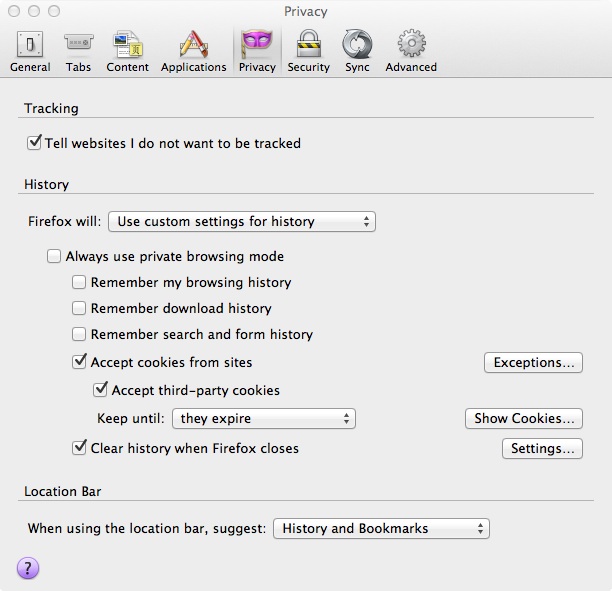
Click on Exceptions:
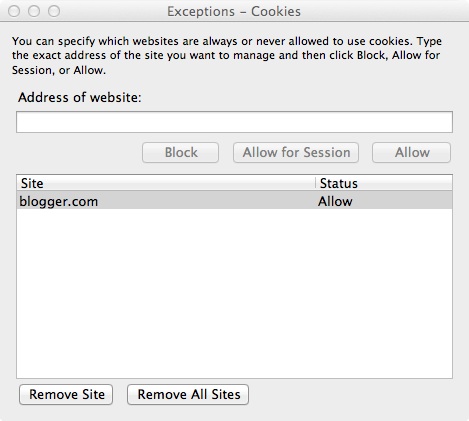 Next I tried Google Chrome, again allowing 3rd party cookies and it allowed me to comment, but for some reason I’ve not discovered yet even allowing the cookie from blogger.com still wouldn’t let me comment, so some more work is required on Chrome to fully understand why the fix doesn’t work.It appears that I’m being logged out each time which I think is the symptom of the problem, allowing 3rd party cookies though and the problem disappears!
Next I tried Google Chrome, again allowing 3rd party cookies and it allowed me to comment, but for some reason I’ve not discovered yet even allowing the cookie from blogger.com still wouldn’t let me comment, so some more work is required on Chrome to fully understand why the fix doesn’t work.It appears that I’m being logged out each time which I think is the symptom of the problem, allowing 3rd party cookies though and the problem disappears!
To get to the settings you have to go in to the advance settings:
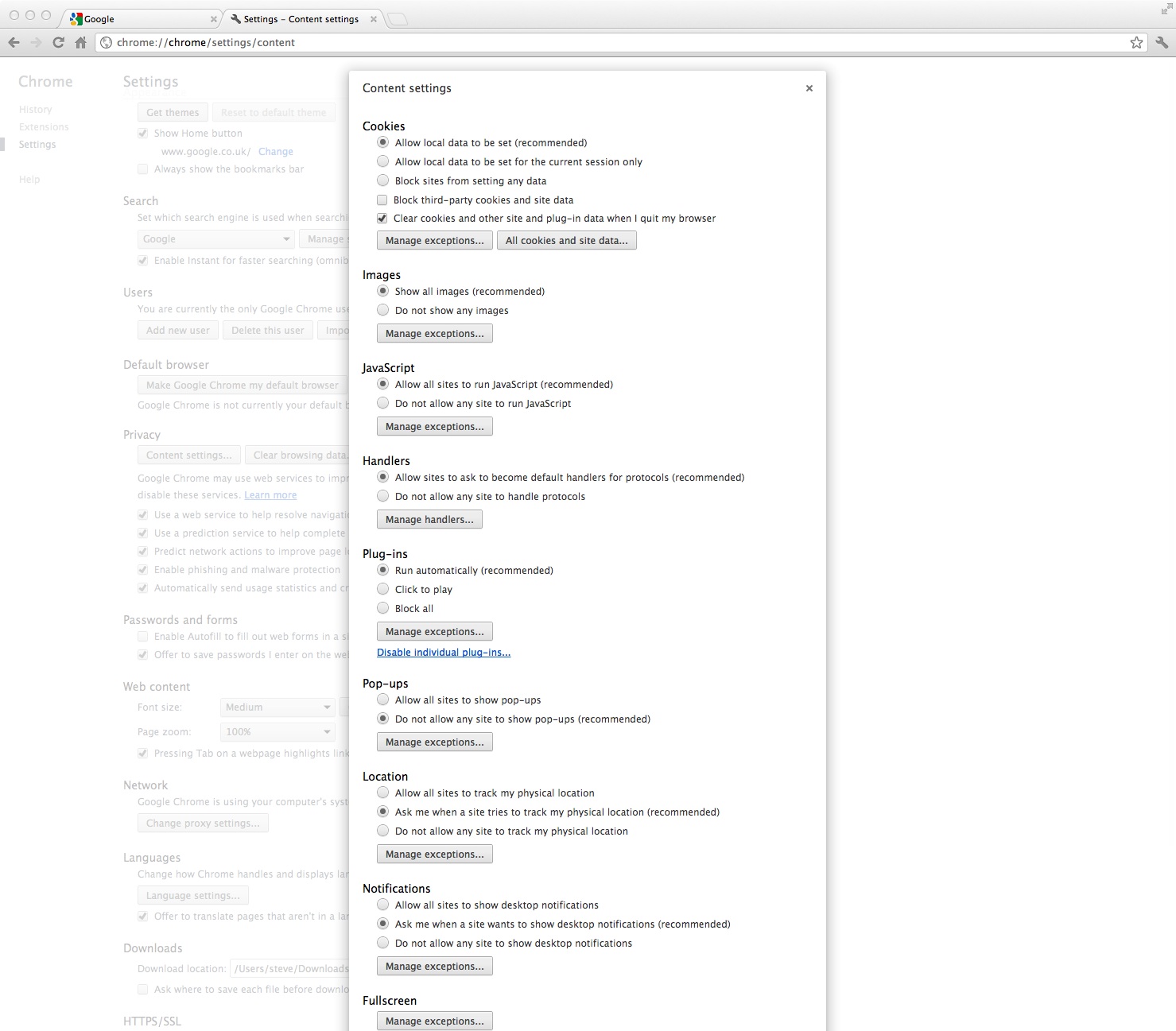
On Safari, you can’t add exceptions, but under certain circumstances that setting didn’t seem to make any difference as long as I allowed popups on websites. How bizarre is that! So again more work on Safari to fully understand how it works.
So my advice at the moment is if you want to block 3rd party cookies, then use Firefox
All tests carried out on a Mac, although I believe the results will be the same on all Operating Systems.
Most of the following tips also apply to blogging in general, but most Filofax bloggers come to blogging for the first time. I’ve learnt by trial and error and by reading other peoples blogs to get ideas and I have tried out some ideas of my own.
Name
What you call your blog is very much a personal decision. However, I would suggest that you don’t make the name too long or too similar to other similar blogs. Looking down my list of blogs on my ‘watch’ list there are a lot of ‘Filo’ blogs already.
Design
Keep the design of your blog simple, I see some horrible designs whilst I hunt around the inter-webs. Yes design and beauty are a very subjective thing, but don’t get carried away with the fonts I tend towards using a simple serif font for titles but a san-serif font for the text, that’s the bit your user will be reading most. Try to keep the number of fonts you use to no more than say three, any more and it just looks amateurish.
Sidebar
The sidebar on your blog is the place to put things to help the user find their way around your site and to help them to get back to your site. I try to put ‘subscribe/follow me’ type things towards the top of the side bar, with navigational things next and anything else towards the bottom. Don’t make it so long that it requires a 1500 word post before anyone ever scrolls that far down the page before they find your subscribe by email sign up box.
Footer
I prefer not to put important things in the footer of the site people often never see it.
Posts
When you are writing those first few posts you will be trying to do something new or different, don’t get carried away, short brief and to the point posts get the message across and often I find the ones I rush off in a few minutes flat get more comments and visits than the ones I spend days researching and run to 1000 words or more. Free For All Tuesdays are a case in point, I often struggle to think what to say to introduce these with… one recently nearly went out on line with only the word ‘Blah’ in it! Yet these posts get dozens of comments and thousands of page views…
With a Filofax post the more photos you include the less you will have to write. So make those pictures nice and clear, well lit, preferably take them on a decent digital camera in natural light. May be on a table outside on your patio, or on your desk below a well sun lit window. Make sure the photos are in focus. Don’t be tempted to get close to the subject, stand back, and make sure you don’t shadow the picture. You can crop the photo afterwards to ‘zoom in’ on your Filofax. If photography isn’t your art then ask a friend who is to do some photos for you. This Philofaxy post might also give you a few more tips:
Check your writing for typos, grammar, spelling before you publish it. Again your style is important and the style you write in whilst it is subjective can be the thing that makes your blog appealing to others. I for instance always try to have a light-hearted approach to the topics, slipping in the odd bit of humour here and there. Mainly poking fun at myself, if you can make people smile it always helps.
Make sure your work is your own, please don’t go on a Copy and Paste extravaganza or pinch photos from other sites… you will be found out!
Frequency of posts
This is a difficult one to tackle, people often start with a great deal of enthusiasm and post a dozen posts one after another and then their work rate slows down. Try to do it the other way around, build up the frequency of posting. May be one every month, one every two weeks, one a week, two a week etc. But if you plateau at say one every two weeks, don’t panic continue at that rate it is fine. People will expect to see a post at that sort of frequency and will return or expect a post every couple of weeks. Doing a post every day is quite intensive… believe me!
Use the scheduling facility on your blog to be able to write ahead of publishing time, so if you get 5 different blog post ideas you can write them whilst they are fresh in your head and then meter them out one at a time at your normal blog post frequency.
Comments
Respond to comments on your blog it encourages people to return if they think you are taking notice of what they say.
Getting noticed
Make sure Google can find your site, which means you can’t keep it private. In Blogger you will find the privacy setting in Settings, Basic, Visibility to Search Engines. In WordPress, Settings, Privacy, and you want the radio button next to Allow search engines to index this site. ‘ticked’
If you are a Filofax Blogger then you need to contact Philofaxy and get them to include your posts on their ‘watch list’, this will ensure you suddenly have a few hundred people trampling around your site, poking around it and hopefully reading and coming back to your site…
Philofaxy likes to discover new Filofax blogs and stealthily add you to their ‘web finds’ posts without you knowing about it and it is only when you look at your stats and you suddenly see this massive spike and you think WTF did that….
Get your blog on Twitter even if you aren’t on there yourself. Use a site like Twitter Feed to automate the posting of ‘Tweets’ that link back to your new blog posts from the RSS feed. Twitter Feed can also post to your Facebook time line as well.
Stats
When you want to build an audience, there’s nothing worse than ‘talking’ to yourself. If you want to know how big your audience is, you need something to measure how many people visit your site and also how many return to your site at a later date and whilst they are on your site find out what they are reading.
Blogger (blogspot) includes some simple stats on their blogs, but you can do better. Likewise so does WordPress. But if you want to get serious about measuring the impact any change to your blog has or to see what sort of rate your audience is growing at, they get yourself a Google Analytics Account
Once you have set up the account with your blog URL etc. It’s a simple case in the case of Blogspot blogs of adding the Analytics ID: UA-13088822-1 to the Google Analytics setting in ‘Settings’ ‘Other’ in the new layout on Blogspot. In WordPress get the Google Analytics Plug-in and authorise the plug-in to use your analytics account.
Then you have to be patient and wait whilst the stats start to build up and you can then have a benchmark to work from.
Guest posts
If you don’t want to venture in to having your own blog then why not offer to post as a Guest Blogger on one of the established Filofax blogs, there are plenty to choose from these days.
If you are running your own blog, also invite existing bloggers to guest post on your blog in return for a guest post on their blog, this will also work as a link exchange for both of you and should bring you more visitors.
Disclosure
If you are reviewing items or recommending items on your blog then you should give a disclosure some where in the post and may be on the site as well, to indicate that you have been sent the item by the company to review and you haven’t spent your own money to purchase the item. This I believe is law in the USA and possibly other countries. If you bought it yourself then again it is advisable to include this fact. It just keeps things neat and tidy. Nickie over at Typecast has a ‘Disclosure’ page that is worth reading
Linking back
Once your blog gets established it’s worth encouraging people to link back to you. Philofaxy have a ‘Grab the code’ box at the foot of the side bar, this was quite easy to design, and it allows people to put some HTML code in to a widget in their own side bar to say ‘We like Philofaxy’ people clicking on the badge then come through to the blog. Interestingly sites that have this badge on them feed in readers that read more pages than people that arrive at the site either from Google or as a direct link.
Finally
This is just a start, but hopefully a good start to your blogging experience. The essential thing is though to enjoy your new challenge, listen to what people say and learn from experience.
Enjoy.
There are hundreds, possibly thousands of WordPress plug-ins that you can install to add extra features and tools to your Word Press blog, but which ones should you use… there is so many and a lot of the duplicate the functions of each other.
Anybody who has a blog or a website loves to know how many people visit their site. In early days of the web these took the form of simple counters, but they don’t really tell you a lot of information about your visitors.
I’ve been using Google Analytics for about 5 years or so now, and it’s very easy to implement on your site or blog and once set up you just look at the reports and data that Google collects on your behalf from your visitors from a cookie. It is a free to use service, I have it set up on a lot of sites, so I can look at them all at the same time.
I guess a lot of people use something like Google Reader or iGoogle. I’ve used both in the past, but back in about 2004/5 I came across Protopage and I’ve not used anything else since. It’s a free ad supported service.
I have Protopage sent as my home page in every browser on all my machines around the house. Why? Well I then have all my feeds and bookmarks on every machine, without having to copy bookmarks across or using the sync capability of modern browsers. I can also use the mobile version of Protopage on my iPod Touch.
And here’s what mine looks like: [Click on the photo to see it full size]
Of course it’s infinitely variable in terms of layout, mine is built up over many years, I do change things around every so often, but it generally stays like this.
So I have bookmarks as well as RSS feeds grouped together in to topic areas, news feeds in the center, a weather feed for Thouars. A Flickr feed for new photos as they pop up.
Along the top you will see other tabs for different pages again grouped by interest/topic. You can shuffle your panes (widgets) between tabs just by dropping them on the tab, then going to that tab and moving the widget to where you want.
Each tab can be set up as a number of columns or free form. Each widget you can resize too or have them automatically minimise, although with my big iMac I don’t need to do that so much.
In the top right hand corner there is a drop down of different search engines, these can be configured a lot as well. So I have Google (UK), Amazon UK, Amazon France, Ebay(UK), Wikipedia etc etc.
Here is my Weather tab, which also has my travel book marks and world times. The ‘Weather Station’ is in fact part of a web page that I feed on to the page and then using the x y off set I exclude the parts of the original original webpage I don’t want to see. The weather station is at Bewl Water Sailing Club in Kent, not far from where we used to live. I need to find a similar feed for here! If you click on that link you will see the page in full. [Click on the photo to see it full size]
Here are some of my settings screens so you can see how I’ve got it set up. This is the news feed
Other common formats for most feed addresses are as follows:
Wordpress – http://www.siteaddress.com/feed/
Blogger – http://siteaddress.blogspot.com/feeds/posts/default?alt=rss
This is the Flickr Feed:
This is the settings for the overall Protopage
If you haven’t tried it give Protopage a try, it’s free, it works on every browser and OS I’ve used it on and I do use quite a few !
You can see how I use one of my Protopage tabs to monitor a large number of blogs for new posts for a twice weekly feature on the blog Philofaxy which is a guest post I wrote for the Well Planned Life blog